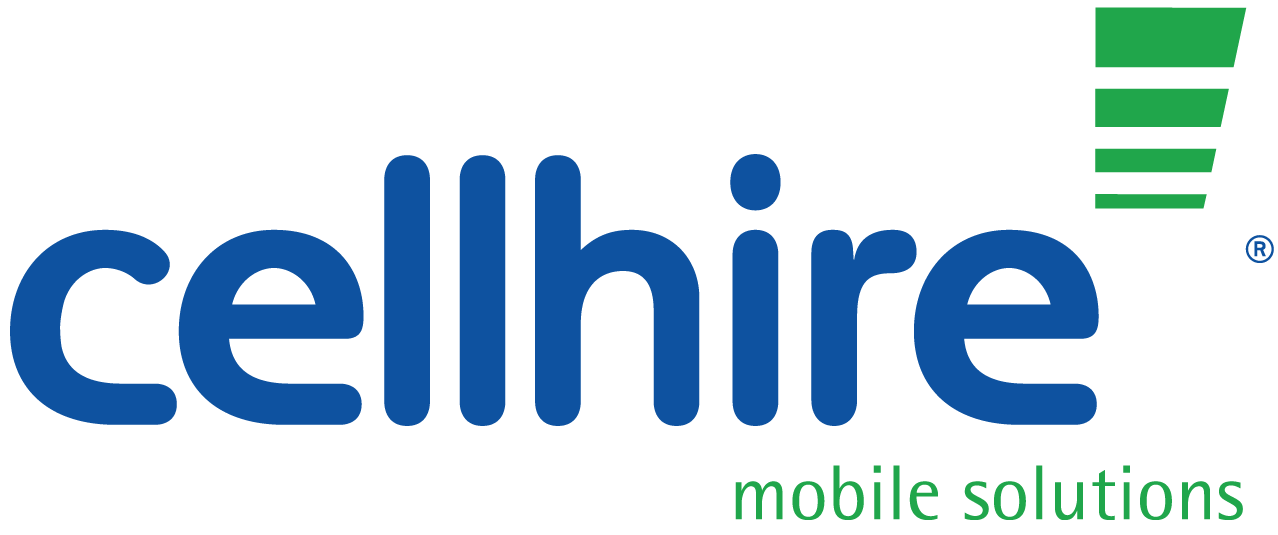Setting up an Android: Samsung Galaxy S5 Mini
-
Inserting your SIM card
Before switching on the device, ensure you insert your SIM. If you have a new SIM, once you switch on the device you will be prompted to enter the PIN number that came with the SIM. If you already have a working SIM you will not need a PIN. Please note that depending on the Android phone you have the SIM is often required to go in different places.
-
Language selection
After inserting the SIM and turning on your device, the power button is typically found on the side of your phone, you will be required to select a language. There are more languages shown if you tap the highlighted corner in the default language box.

-
Wi-Fi networks
If you are within a wireless network range, you will notice a number of Wi-Fi options displayed. Click on the Wi-Fi network you want to connect to and enter your password. You should then click connect. If you are not within Wi-Fi range or wish to skip this stage, you are able to do it later through your settings page.


-
EULA & Diagnostic Data
After entering your Wi-Fi password, you will be asked to read and agree to the End User Licence Agreement for Software conditions. On the same page, you will be asked if you want to give consent to provide Diagnostic and Usage Data.

-
Your Google account
If you have an existing Google account, here is the place to login. This will then restore any apps, contacts, mail and calendar events you have synced if you had a previous Android device. If you do not have a Google account, you can create one here. This is optional. You will then be prompted to share your locations with Google. This is shown via tick boxes.


-
Your Samsung account
Again, this is optional, but is used when wanting to back up and restore your data anywhere and at any time.
-
Thank you
After this, you will be diverted to a Thank you page where you can enter a name for your device to easily identify when using Wi-Fi and Bluetooth. After you tap finish, you will have completed setting up your device. The date and time should automatically appear with the correct information however you can manually change them in settings.
-
Insert micro-SD
To save internal storage on your device, it is a good idea to have a micro-SD card. This can usually be inserted into the side of the phone.
-
Systems update
Once your device is up and running, it might pop up that the system needs updating. This is because it may not have been installed with the latest software. This does not have to be done straight away and usually takes a couple of minutes.
-
Personalize your Android
After the setup is complete, you may wish to browse the settings and display menus to find the correct size and color of font as well as selecting your ideal background.