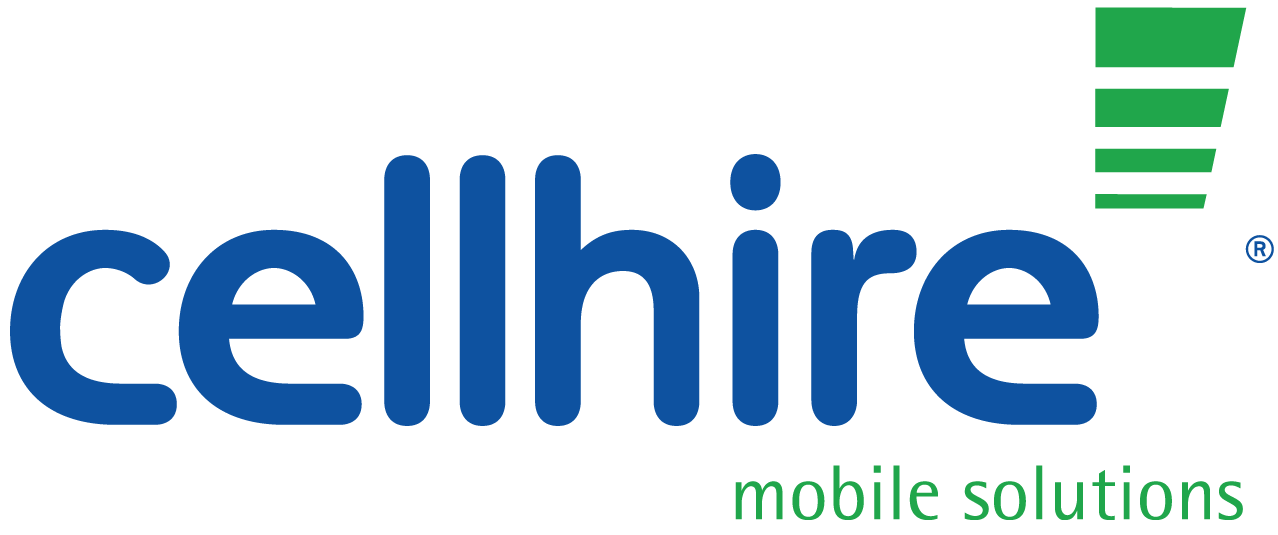There’s no denying that a smartphone acts as much more than a medium of communication with others, so much so, they are vastly becoming humans’ best friend. The average person checks their phone around 85 times a day, so what happens when your best friend is out of juice? It’s arguably nothing more than an over glorified glass paperweight. Below are the best suggestions on how you can easily reduce your battery usage throughout the days you don’t have your charger handy.
- View Battery Usage
It might just be the case that you need to review what apps are draining your battery the most, rather than physically having to change any settings. You can check how much battery you have drained through certain apps in the last 24 hours and overall over the last 7 days by going to Settings > Battery.
The Battery Usage enables you to see how much your phone battery has gone down by, allowing you to potentially alter how much time you spend on certain apps in order to reduce your battery usage. The clock symbol located to the right under battery usage allows you to see how long you have spent on each app and the percentage it has cut from your battery. This would be a good place to start when reviewing your usage.
- Turn on Low Power Mode
This might be an obvious suggestion if you have an iPhone installed with iOS9 or later, but Low Power Mode is a real life saver when your battery is running on empty. You will be prompted to turn Lower Power Mode on when you hit 20% or 10% of your battery life. You can either tap it on through the prompt, ask Siri to turn it on, or go through your Settings. Settings > Battery > Low Power Mode. When switched on, your battery symbol in the top right corner will turn yellow and certain features of your iPhone will be reduced and/or disabled.
Low Power Mode disables auto email fetching, reduces your screen brightness, disables motion effects, locks your phone quicker and reduces the performance of the CPU and GPU, slowing your phone by around 40%. It is important to note that although your battery life will last longer, keeping Low Power Mode on for extended periods of time will reduce the overall performance of your phone, and this is why it is automatically switched off once your iPhone is charged up to 80%.

- Location Services: When using App
Keeping your Location Services on will seriously drain your battery, especially when apps are tracking your location when they don’t need to be. A number of different apps may ask you for your location when you first open them, but unless it’s really necessary, it’s suggested that you don’t provide them. Other apps, that you do allow to use your location, don’t need to be tracking you once you close them. This is why we suggest altering your settings so that certain apps can only use your location when you have them open.
You can see which apps are using your location by going to Settings > Privacy > Location Services. Here you can change your settings to only allow apps information to your location when you are using them. Other apps such as Maps and the Weather should always have your location in order to provide the best information to you.
- Don’t bother quitting Apps
Quitting an app by doubling clicking the Home button and swiping it away can actually do more harm than good for your battery. Force quitting an app takes it out of memory, resulting in the system having to completely relaunch the app and all its data when you next open it. This wastes battery as the system removes the app out of memory just to add it back again once the app is relaunched. Keeping an app in memory, (the app is ‘closed’ but hasn’t been ‘quit’), will use virtually no battery. An app should only be ‘quit’ if it isn’t performing correctly and needs a relaunch.
By closing an app, (pressing the home button to exit) you are moving the app to the background, where it will stay for a short period of time, before it enters a suspended state. When suspended, the app will stop using CPU and battery, but will stay in memory. By keeping the app in memory, the system can quickly resume your last session the next time it is opened. You can keep as many apps as you’d like in a suspended state, (closed) where they stay in memory, without it effecting your overall battery percentage. It is when you force quit an app, that the system will use a lot of energy and battery to try and relaunch the app.
- Use Auto Brightness
Having your phone screen on the highest possible brightness causes you to lose a lot of battery throughout the day as the extra light takes energy to power. iOS is pretty savvy in the sense that it has an auto brightness feature. It will automatically change your screen brightness depending on the light it thinks you need. If you’re in a dark room, it will automatically turn your brightness down, and likewise in a lit room, it will make your screen brighter. If you don’t have auto brightness on, you can turn it on inSettings > Display and Brightness > Auto Brightness.
Or, just turn your brightness down manually.

- Turn off Background App Refresh
Background App Refresh enables apps to learn when they are frequently checked. This then allows them to prepare all the data and information needed when in use, before you actually open them. The app will have all the latest data and content when you open them as them would have been updated in the background. The feature is intended to save you loading times when initially opening the app.
This drains your battery as it will be something constantly running in the background, even when the app is closed. You can switch off this setting in Settings > General > Background App Refresh.

- Stop Push Email
Push Email is a feature that requires your phone to constantly be looking for new email updates, which, understandably, drains your battery life. Push email forces emails through to your phone as soon as they become available via your email server. You can change your email settings so mail is checked for, and forced through periodically, rather than all the time. You can change this option in Settings > Mail > Accounts > Fetch New Data.


- Update all Apps Ready to Update
With Apple regularly updating their iOS software, apps need to be constantly updated on your device so they can run effectively in conjunction with the latest iOS. For this reason, you should often check for updates in App Store > Updates and update them all at once rather than going through and manually updating as this will drain your battery life.

- Reduce number of Widgets on Lock Screen
Swiping left on your phone, both on lock screen and in home, will take you to see your widgets. This allows you to have a quick view of the apps that are important to you without having to actually open them. Although a great feature, and time saving, keeping this information will drain your battery life as the apps attempt to fetch the most up to date data. You can change which apps feature on this by swiping right on the home page, scrolling down to the bottom of the widgets page and click Edit.
- Should I leave my iPhone charging?
It is often a topic of debate whether you can keep your phone charging once it hits 100% or whether it will eventually wreck the battery. Contrary to popular believe, and unlike a MacBook, keeping your iPhone plugged in after it’s hit 100% will not be harmful to your battery, this is because your device knows once it is at full power and will stop charging once it hits that. You can leave you phone plugged in overnight or throughout the day without it doing any damage your battery.
It is also suggested that, instead of charging your phone once it gets to a low percentage, you should charge it little and often throughout the day. It is also completely harmless to use your iPhone whilst it is still charging.