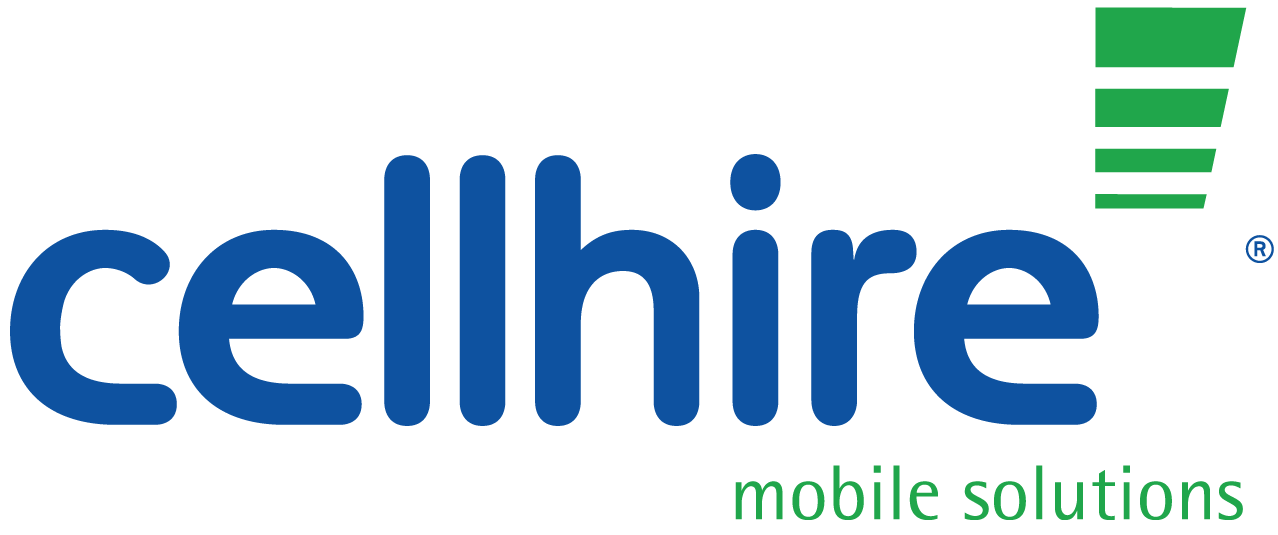Over 50% of smartphone users check their phone immediately after waking up. But the modern smart phone user requires their device for a whole lot more than just a wake-up call. Whether it is for organizing and managing a hectic weekly schedule at work or for social media interaction – the smartphone is found at the root of these activities. With this in mind it is essential that you optimize the battery life of your device!
-
Enable Power Saving Mode.
This ensures that all unnecessary open apps are then shutdown, enhancing and prolonging battery life. Access to this function can be gained through opening Settings > Battery > Power Saving Mode > Save Power.

-
Brightness Settings.
Keeping Auto Brightness switched on is an effective way of preserving battery life on a Samsung device, to install this measure use Settings > Brightness > Auto Brightness. The brightness of a device can also be adjusted manually at the user’s discretion.


-
Charge Regularly
Avoid waiting for a flat battery before charging your phone. The optimum conditions for charging the device are when battery life is around 20%. Consistently waiting until the phone battery is flat can cause long term damage to the battery.
-
Turn Vibrate Off
Refrain from having the vibrate setting on when receiving a call or notification. In order to function, the vibrate setting requires a larger amount of battery life than the sound or silent mode setting – as a vibration motor has to be triggered each time. To avoid the unnecessary drainage of your battery, vibrate mode can be turned off by adjusting the sound setting: Settings > Volume.

-
Monitor Signal Strength of Your Device.
If you are in an area with poor cellular coverage/connections, the workload of your device is enhanced in order to establish a connection – consequently draining the battery life of your device. A suitable option to prevent this is to turn off mobile data: Settings > Mobile Data or even turn on airplane mode in such areas: Settings > Airplane Mode.


-
Software Updates
In order to function correctly with the latest software updates, you should ensure that all apps are automatically updated, as soon as an update becomes available: Settings > Updates > Download Updates Automatically. This is an essential component for preserving battery life.

-
Bluetooth
Utilities such as Bluetooth require a large amount of battery life and are not always required. Therefore, only activating Bluetooth when you need to connect to another device or transfer content, when not required Bluetooth can be turned off by: Settings > Bluetooth. This is an effective way of saving battery life.

-
App Consumption
Identify which open apps are consuming the most battery and manage this accordingly. This can be done by opening Settings > Battery. This will then reveal a detailed breakdown of each individual app.

-
Prevent Push Email.
Push email, is a service available on Samsung devices, which alerts you as a user each time you have received a new Email. By providing this service the battery is drained, in order to disable this configuration, you must first identify the app for your Email provider – for example ‘Gmail’. Once this has been found, open Settings > Notifications > ‘Gmail’ > Notifications Off. Although disabling Push Email will result in the manual checking of emails, it will help save the battery of your device.

-
Location Services.
Location services consume a large amount of battery life and are not necessary most of the time. To prevent Location Services from drain ing battery life, the setting can be disabled by accessing Settings > Location Icon. This setting is interchangeable and can be reactivated when using apps such as Uber and Maps, which will inevitably require your current location.