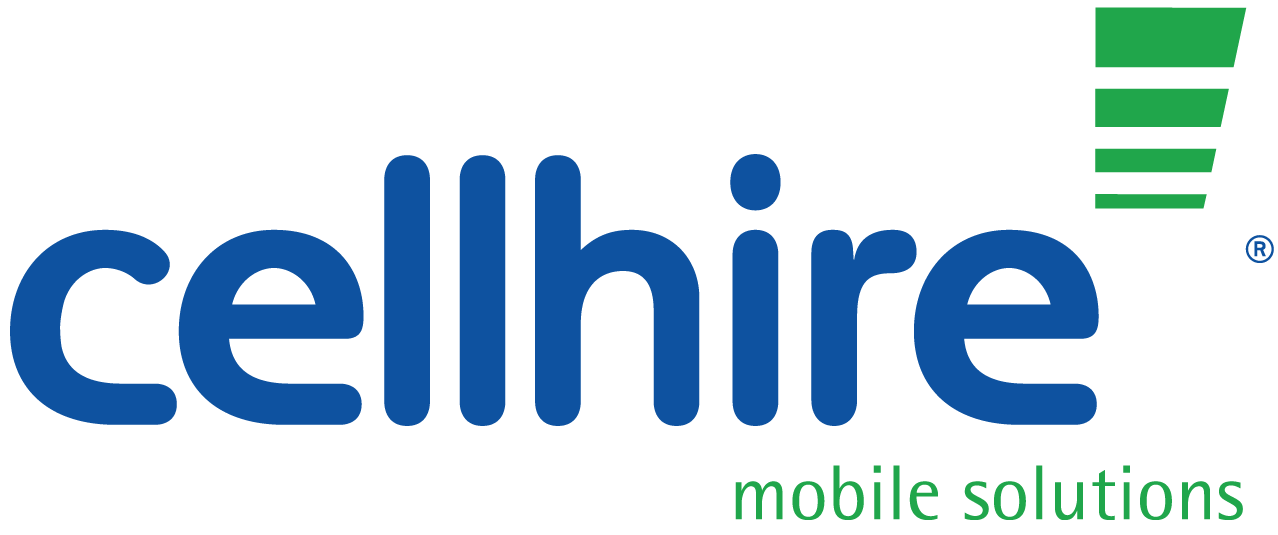With the internet, use of smartphones and technology largely a good thing, providing mostly good results (mostly), their use throughout society has grown astronomically! But with that said, there has been the unwanted side effect of a rise in the number spam and prank calls. With this becoming a growing issue, the process of blocking such numbers is a question on the minds of many individuals. Therefore knowing how to avoid these tiresome and frustrating issues in the future, is of great importance. A common option to prevent spam callers or contacts, is to ring up your network provider and ask them to block certain numbers. However, this is a task that can prove particularly time consuming. The following guide provides a hassle free, manual approach to block numbers from your iPhone, through either Phone, Facetime or Messages whilst only requiring a small amount of your time. The guide will also elaborate on managing blocked numbers.
Phone App: Blocking numbers from the within the Phone App is a straightforward and simplistic process. Firstly open the Phone App by pressing the green phone icon, as though you were about to make a call or open the contact list. Having completed this, the next step is to open Recents before identifying the appropriate number. Once you have identified the number you wish to block, select the i icon next to your chosen phone number- scrolling down to the bottom of the screen, the final option is entitled Block this Caller. Told you it was straightforward (we weren’t lying!).
FaceTime App: The development and advancement over time has seen the creation of the video calling app FaceTime which has seen a massive increase in popularity. But this isn’t to say you won’t need to block a contact on FaceTime- we all have that one annoying friend! To block a contact through FaceTime, the first step is to ensure the FaceTime app is open (obvious yes, but we wouldn’t want you to forget!). After completing this, tap your FaceTime contacts, before pressing the i icon next to the contact/number you wish to block. Lastly scroll down the screen until you reach Block this Caller.
Messages App: Is it that annoying friend striking again? Or just another advertisement? Constant spam through in message form is particularly irritating and can soon become tiresome- not to worry you can block these numbers at the switch of a button (or 4!). Firstly open the Settings icon, before scrolling down to click Messages. Once you have identified the messages option, tap the Blocked option- this will present you with the option of Add New, select this to type in the number which you would like to block. There you have it the switch of four buttons!
Unblocking Numbers/Managing Contacts: For those thinking it was strange that we suggested blocking the number of just an annoying friend (I’m sure many of you were!). So to avoid any unnecessary awkwardness, numbers can be unblocked just as easily as the blocking process. Following a four step procedure almost identical to that of blocking a number through the Message app, a number can be unblocked simply and quickly. To start this procedure tap the Settings icon, having opened this, the next step is to select Messages. From here tap the Blocked option (this is starting to sound very familiar!). After having completed these three steps, it’s time for the actual unblocking of the number, to do this Swipe Left over the number.