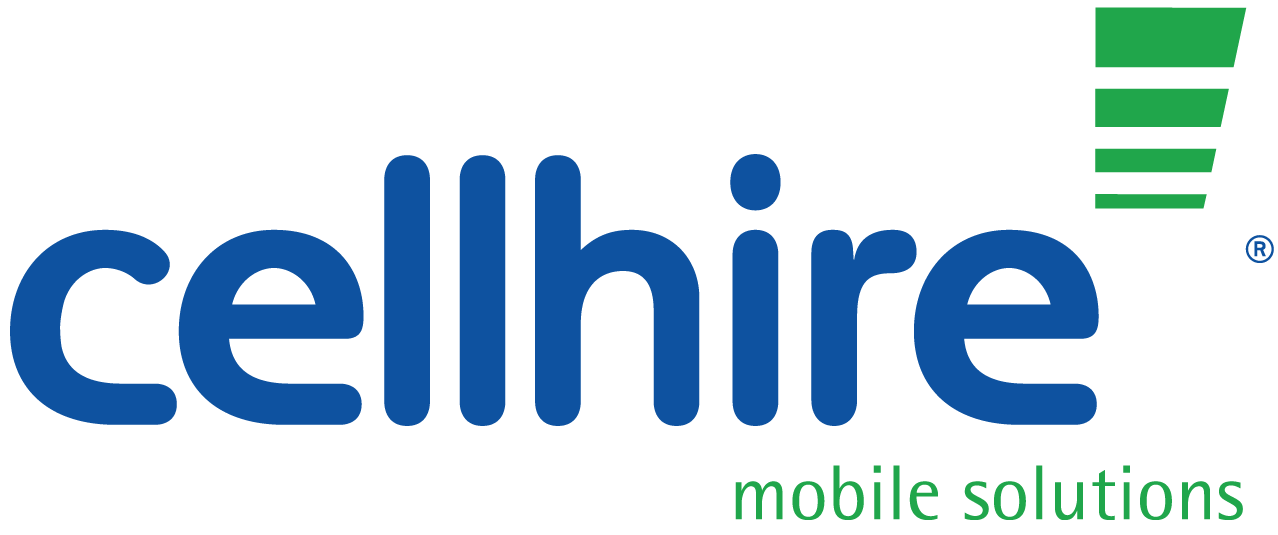Just when we thought iOS couldn’t get any better… Apple announces iOS 11. Packed with some of the biggest changes and feature improvements we have ever seen, “iOS 11 makes iPhone so smart, it learns from you.” Below are 11 of the best features we can’t wait to see!
1. Photos / Camera
Your camera roll is about to look very different. Firstly, those live photos that came along with the iPhone 6S and 6S Plus, yeah they’re so much better now. You can now choose which frame is the main shot for your live photos as well as your burst photos. This means no more blur when looking through your memories. You also have the option to trim and mute live photos. Not bad really. Keeping up with the times, the iPhone now allows you to turn your live photos / videos into GIFs. Ultimately meaning you can now post your own GIFs to Twitter / Instagram for extra personalization. This not enough? You also have the option to ‘loop’, ‘bounce’ and ‘long exposure’ your images, similar to a GIF but so much better!
In terms of camera, expect higher quality photos. We’re talking more natural skin tones, higher res of background and colors that just ‘pop’!

2. Storage
What’s more annoying than going to take a photo and having the “Storage Full” message flash up? Nothing, that’s what. Which is probably why Apple has compressed the format of photos in iOS 11. Without sacrificing image quality, you will now be able to store up to twice as many photos and videos on any device sporting an A9 processor or above. This is anything from the iPhone 6S onwards.
3. App Store
Prepare to be fronted with a whole new App Store, because it’s being completely redesigned… from scratch. With over 2 million apps featured, the App Store did need looking at. iOS 11 sports brand new tabs, easier navigation, enhanced search and also allows users to see new releases. Finally there will be sections specifically dedicated to gaming and user recommendations. Overall, expect the App Store to look cleaner, crisper and show off brand new bolder text and colors.

4. Messages / Keyboards
Finally, messages will be synced via iCloud. That means you’ll have every up to date iMessage on all your devices… took you long enough Apple! Not enough? Well there’s more. If you installed iOS 10, you’ll be all too familiar with the effects and features added to iMessage. We saw messages integrate apps, music as well as GIFs, the only downside is that it was a little messy. iOS 11 aims to fix this, you’re getting a brand new ‘drawer’ full of apps, games, GIFs and stickers that you can easily navigate through to include in your message. Also included – Apple Pay! Request and send money to friends via the Apple Pay button in iMessage. It’s quick, easy and secure!
Still want more from your messages? iOS 11 adds in two new message effects to join ‘Slam’, ‘Loud’, ‘Gentle’ and ‘Invisible Ink’… say hello to ‘Echo’ and ‘Spotlight’. When using the ‘Echo’ effect, the message receiver will be bombarded with multiple of the same message, all over their screen. ‘Spotlight’ puts the whole screen, apart from the message, in darkness, lighting the message up in a spotlight. Pretty self-explanatory really.
Do you often type one handed? iMessage now has an option for that too! It moves your keyboard buttons closer together, towards the thumb, so you never risk a typo again!

5. Siri
Siri is getting smarter. The voice controlled personal assistant will now sound more natural for a start. Say goodbye to the robot voice people, apparently it’s going! Not only this, but you can now type to Siri. Gone are the days that Siri mishears you and gives you the wrong information, type specific questions / statements and always get the most accurate information back!
With iOS 11, Siri can now translate into different languages… want to know what ‘hello’ is in Spanish? Just ask Siri. Not just this, but Siri will also be able to answer music related questions. Ask Siri who sings the song you’re listening to, who the guitarist is and what the album is called. All your preferences will be considered when asking to listen to music, movie recommendations and many more!

6. Control Center
How confusing was it when you first downloaded iOS 10 and you swiped up to your Control Center and couldn’t see your music playing? Answer: Very confusing. Well iOS 11 has gone back to just one page for your Control Center. This will make managing your settings slightly easier. Adding to the ease, Apple has included a customization element. Add in your most used setting options so they’re never more than one touch away. Static options on your Control Center are Music Controls, Volume Adjustment, Do Not Disturb, Brightness, Network Settings, Rotation Lock and Airplay, these can’t be rearranged or hidden. Add in your desired options that could include Wallet, Camera, Alarm, Notes and Calculator. Other options include new features such as Apple TV Remote – which doesn’t require an app and Screen Recording – which is pretty neat! iOS 11 integrates 3D Touch so you really do get the most out of your Control Center!

7. Do Not Disturb – (While Driving)
This is arguably Apple’s best edition to iOS. Do Not Disturb While Driving is designed to block calls, texts and other notifications while you are driving. This is with the aim of minimizing distractions at the wheel. Alike to the usual Do Not Disturb, your screen will remain silent and dark if a notification were to come through. The option will automatically be switched on once your phone connects to your cars Bluetooth, otherwise users will have to manually switch it on.
The feature comes with the option of sending auto-replies to messages from people who are in your ‘Favorites’ list, to inform them that you are driving.

8. Apple Maps
Hello indoor mapping. Making your way through an airport or a shopping center? With the new update, Apple Maps includes clear and detailed floorplans of buildings so you’ll never get lost again. Currently the update only includes the indoor mapping of selected buildings but Apple is aiming to extend this with every new software update.
Not just that, but Apple Maps will now include speed limits on the majority of roads and clearer lane guidance so you’re not a risk of missing your turnings on main roads.

9. Notes
Expect more from your notes. Much more. For starters, you can finally format your notes. Want a heading? They can be included. You also have the option of ‘paper type’. Lined notes, notes in a grid and plain paper are all available. Don’t want to type? You can handwrite notes on the horizontal view and iOS 11 will automatically turn them into typed notes once you turn portrait again.
Other new features include the ability to pin notes to the top of your page so you don’t have to go hunting for them, an option to PDF notes and send them on via email / text and you are also able to scan documents directly into your notes.

10. Volume Box
That annoying opaque box that obscures the video you’re watching, that’s going. No longer will you have to pause your video to change the volume or have to rewind it to see what you’ve missed. iOS 11 is sorting that out. There will be a new volume bar, when you change the volume whilst watching something, the bar will come up in the top right of the screen, no longer obstructing your view.
11. Setting up New Device
New iPhones come out every year, so you’ve probably always got your eyes peeled for your next model. Well, when you get your new device, there’s now a new way to set it up. Before, you’d have to restore your device from iCloud. Now, if you own another iOS device, you can simply hold up your new device to your old one. All your settings and preferences will automatically be imported, making setting up your device, so much quicker!